Acronis Download Windows agent
After you have logged in to your Acronis account follow the bellow mentioned steps:
Step 1: Select Devices in the navigation bar on the left side of your screen.
Step 2: Click the add button on the top right corner of your screen.
Step 3: From the downloads select the windows agent to download it.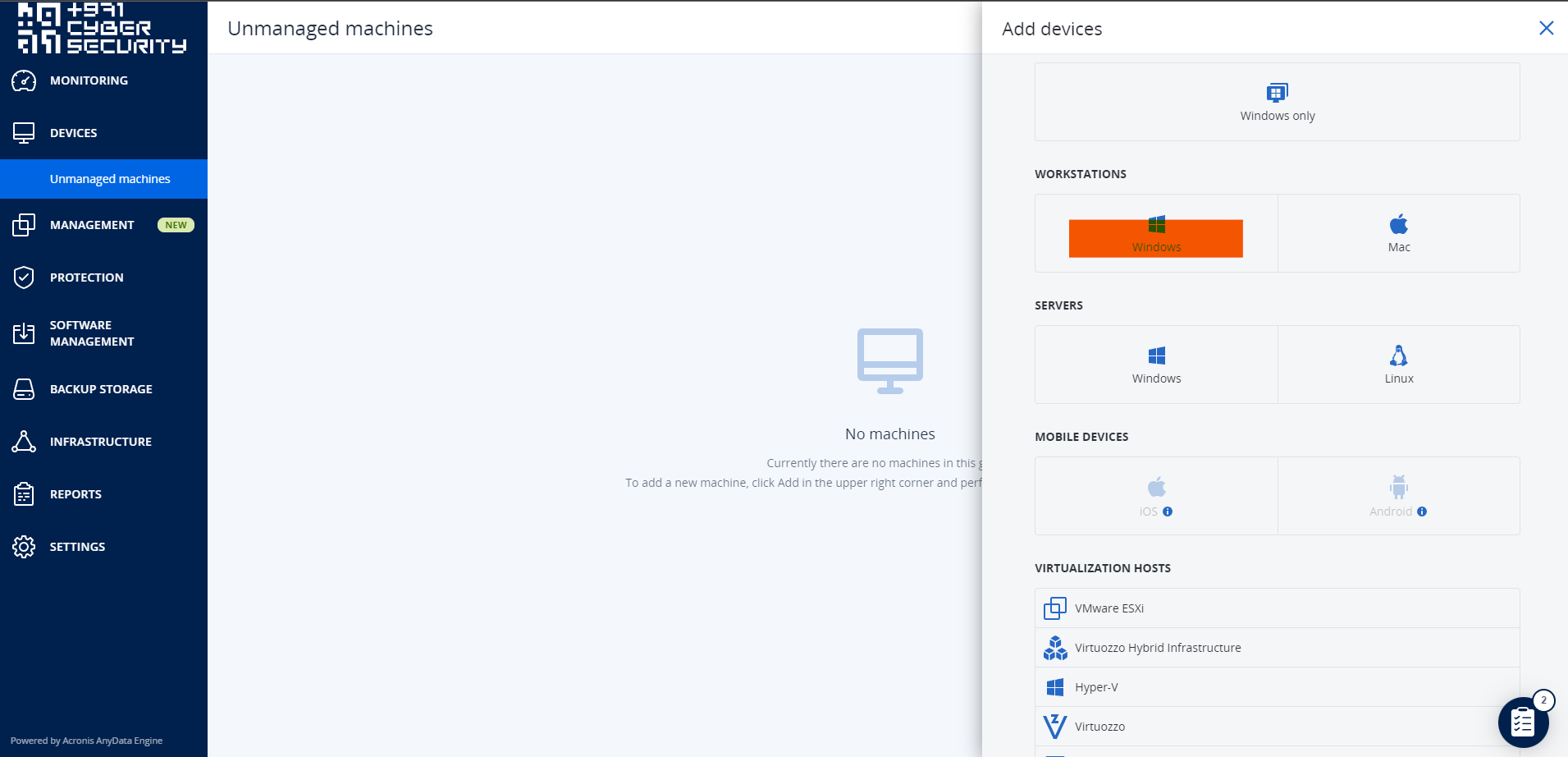
Related Articles
Acronis SQl agent- Installation windows
REQUIREMENTS: Supported operating systems: Windows XP Professional SP1 (x64), SP2 (x64), SP3 (x86) Windows Server 2003 SP1/2003 R2 and later – Standard and Enterprise editions (x86, x64) Windows Small Business Server 2003/2003 R2 Windows Server 2008, ...Acronis cyber protect Agent - Window Agent
OS requirements Windows XP Professional SP1 (x64), SP2 (x64), SP3 (x86) Windows XP Professional SP2 (x86) – supported with a special version of Agent for Windows. For details and limitations of this support, refer to "Agent for Windows XP SP2". ...AlienVault Agent Installation on Windows Hosts
To install the AlienVault Agent on Microsoft Windows, you must run a script that you access from your USM Anywhere environment. When you run the installation script on the Windows host system, the script downloads an .msi file directly from USM ...Sentinel one - Installing the Windows Agent
Make sure you have all requirements before you start the installation. For Windows Agents: If there is a web proxy between the endpoints and the Console, we recommend you configure the proxy for the Windows Agent in the installation command. If you ...Uninstalling Steps of Acronis Agent on Multiple OS
Uninstalling Acronis Agent on Windows Method 1: Using the Control Panel Open Control Panel Press Windows + R to open the Run dialog box. Type control and press Enter. Navigate to Programs and Features In the Control Panel, click on "Programs" or ...